VMware ESXi と オープンソース版「SoftEther VPN」を用いて、セキュアなVPN環境を構築します。(2014-11-30作成)
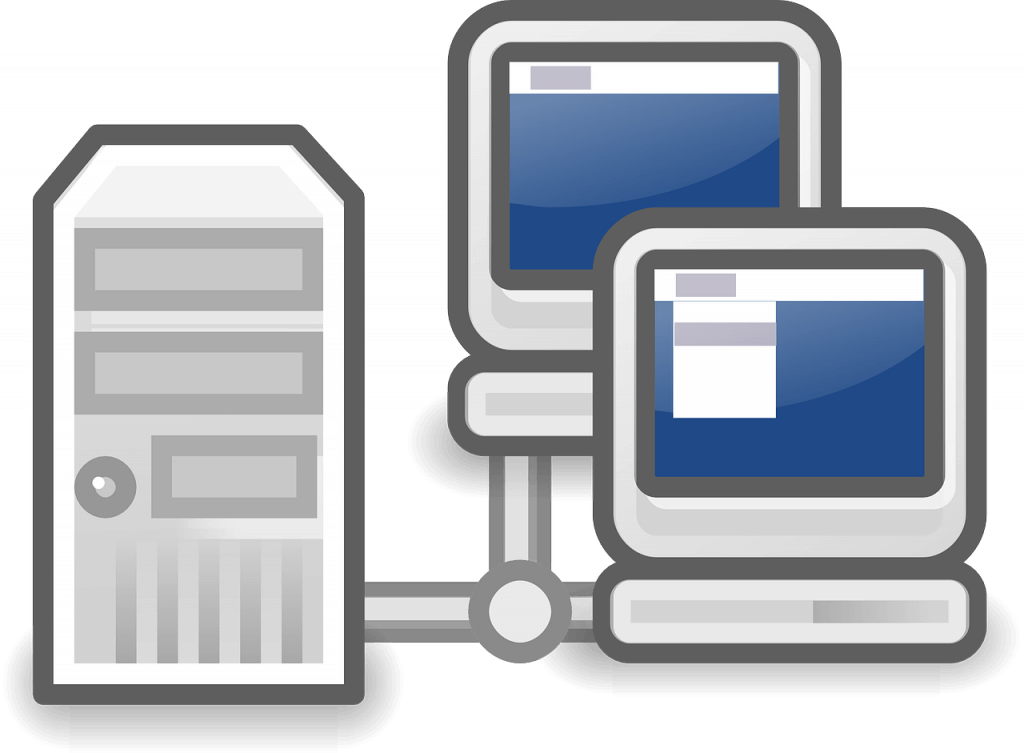 OpenIcons / Pixabay
OpenIcons / Pixabay
SoftEther VPN とは
SoftEther VPN はオープンソースの、無償で、複数プラットフォームおよび複数 VPN プロトコル対応の VPN ソフトウェアであり、筑波大学における研究プロジェクトとして開発されています。SoftEther VPN はソフトイーサ株式会社の PacketiX VPN 4.0 に相当するフリーバージョンです。
0.環境情報と前提事項
本紙の手順は、既にホストには「VMware ESXi」がゲストには「CentOS」がインストール済みであることを前提としています。
ホスト側… VMware ESXi 5.1 Update 2
ゲスト側… CentOS release 6.6
1.ESXi 特有の環境設定
VMware ESXi > 構成 > ネットワーク VM Network プロパティ セキュリティ 無差別モード:[ ] 拒否 → [*] 承諾 に変更する。
2.ダウンロード
ダウンロード先:
http://www.softether-download.com/ja.aspx?product=softether
■VPNサーバー:SoftEther VPN Server
▼ダウンロードするソフトウェアを選択 SoftEther VPN (Freeware) ▼コンポーネントを選択 SoftEther VPN Server ▼プラットフォームを選択 Linux ▼CPUを選択 Intel x64 / AMD64(64bit) SoftEther VPN Server (Ver 4.12, Build 9514, beta) softether-vpnserver-v4.12-9514-beta-2014.11.17-linux-x64-64bit.tar.gz (5.40 MB) リリース日: 2014-11-17 <最新ビルド> バージョン更新履歴 (ChangeLog) 言語: English, Japanese, Simplified Chinese OS: Linux, CPU: Intel x64 / AMD64 (64bit) (Linux Kernel 2.4 / 2.6 / 3.x)
■管理ツール:SoftEther VPN Server Manager fot Windows
▼ダウンロードするソフトウェアを選択 SoftEther VPN (Freeware) ▼コンポーネントを選択 SoftEther VPN Server Manager for Windows ▼プラットフォームを選択 Windows ▼CPUを選択 Intel (x86 and x64) SoftEther VPN Server and VPN Bridge (Ver 4.12, Build 9514, beta) softether-vpnserver_vpnbridge-v4.12-9514-beta-2014.11.17-windows-x86_x64-intel.exe (30.98 MB) リリース日: 2014-11-17 <最新ビルド> バージョン更新履歴 (ChangeLog) 言語: English, Japanese, Simplified Chinese OS: Windows, CPU: Intel (x86 and x64) (Windows 98 / 98 SE / ME / NT 4.0 SP6a / 2000 SP4 / XP SP2, SP3 / Vista SP1, SP2 / 7 SP1 / 8 / 8.1 / Server 2003 SP2 / Server 2008 SP1, SP2 / Hyper-V Server 2008 / Server 2008 R2 SP1 / Hyper-V Server 2008 R2 / Server 2012 / Hyper-V Server 2012 / Server 2012 R2 / Hyper-V Server 2012 R2)
3.インストール方法
$ sudo yum install make gcc $ sudo tar zxvf softether-vpnserver-v4.09-9451-beta-2014.06.09-linux-x64-64bit.tar.gz -C /usr/local/bin $ cd /usr/local/bin/vpnserver $ sudo make Do you want to read the License Agreement for this software ? 1. Yes 2. No Please choose one of above number: 「1」を入力Enter (ライセンス文面略) Did you read and understand the License Agreement ? (If you couldn't read above text, Please read 'ReadMeFirst_License.txt' file with any text editor.) 1. Yes 2. No Please choose one of above number: 「1」を入力Enter Did you agree the License Agreement ? 1. Agree 2. Do Not Agree Please choose one of above number: 「1」を入力Enter
$ sudo chmod 600 * $ sudo chmod 700 vpncmd $ sudo chmod 700 vpnserver
4.自動起動スクリプトの作成
$ sudo vi /etc/init.d/vpnserver
#!/bin/sh
# chkconfig: 2345 99 01
# description: SoftEther VPN Server
DAEMON=/usr/local/bin/vpnserver/vpnserver
LOCK=/var/lock/subsys/vpnserver
test -x $DAEMON || exit 0
case "$1" in
start)
$DAEMON start
touch $LOCK
;;
stop)
$DAEMON stop
rm $LOCK
;;
restart)
$DAEMON stop
sleep 3
$DAEMON start
;;
*)
echo "Usage: $0 {start|stop|restart}"
exit 1
esac
exit 0
$ sudo chmod 755 /etc/init.d/vpnserver $ sudo /etc/init.d/vpnserver start $ sudo /sbin/chkconfig --add vpnserver
5.初期セットアップ
SoftEther VPN をインストール行ったLinuxサーバーには、以下「※」管理ポートにアクセスできるよう、Firewall(iptables)を解放する必要があります。
1)予めダウンロードした「SoftEther VPN Server Manager fot Windows」をWindows環境にインストールします。 2)インストール後、ディスクトップショートカット「SE-VPN サーバー管理 (ツール)」を起動します。 3)新しい接続設定(N)をクリックし、「SoftEther VPN」接続環境を作成します。設定箇所は下記の通りです。 ・接続設定名:任意に識別できる名前 ・ホスト名(またはIPアドレス):SoftEther VPNのサーバーのIPアドレス ・ポート番号:443 ※ 4)初回アクセスのみ「管理者パスワードの設定」ダイアログが起動するので「パスワード」を設定します。
6.ルーター設定
使用ルーターに以下「静的IPマスカレード」を設定します。
インターナル側のサーバーは「SoftEther VPN」をインストールしたサーバーのIPアドレスとします。あわせて SoftEther VPN をインストール行ったサーバー側は、対象ポートをFirewall(iptables)で解放します。
TCP 443 UDP 500 UDP 4500
以上












